YouTube channel – The first thing you need to do is create a YouTube channel to upload a video. Thus, you only need a Google account to create a YouTube channel. If you have a Gmail email, you already have a Google account; if not, you can also learn how to create a new Google account here easily.
Create your own YouTube channel
- The first step is obviously to open the YouTube website. In it, click on your profile picture in the upper right corner.
- Log in also do so after opening this same menu.
- Now comes the tricky part.
- Although the My channel option appears in the menu itself, YouTube channels are not creating unless you do it manually.
- When you click there, you will go to the form to create a channel.
- Next, you will have to write a first and last name for your YouTube account.
- The form fills in this information with your Google account, but you cannot change it manually.
- In this way, you create a channel associated with you as a person. If that’s what you want, click Create Channel.
- Enter the name you want for your channel, which in this case it is not compulsary to put your real name, and press Create.
- This process will create a YouTube Channel and a Google+ page, and a business account for that channel.
- With this, you have already created your channel, but it is a bit bland.
- Click Customize Channel to edit the YouTube channel profile and give it some personality.
- From this page, you can add a header, change the channel image and add a description.
- Editing the essential elements of your channel is very easy.
- Leaving the mouse over the profile image and the cover image
- You will be shown the pencil icon to edit them and upload a new photo. You can also edit the channel description.
How to upload your first video to YouTube
- You already have your channel.
- Now what? Well, upload a video, of course.
- To do so, you need to click on the up arrow icon at the top of the YouTube interface.
- This button appears there even if you are somewhere else on YouTube other than your profile.
- As instructed, you can drag the video files directly into the YouTube window to start uploading.
- If it’s easier for you, you can also click and find the location of the files in the folders on your hard drive.
- The video will start uploading and processing automatically, and while you can edit its information.
- The most important thing is that you write a title
- You can complete by adding a description and labels separated by commas to make it easier to find.
- When you finish, hit Publish. Congratulations, you’ve created your channel and posted your first YouTube video.
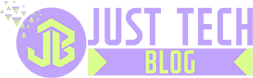

Review YouTube channel – How to create a YouTube channel for beginners.